1.install tokoo theme & demo upload
- Appear> theme > install Tokoo theme > Activate
- Dashboard > begin install plugin > select all> install > return to plugin
- select all plugin > activate + easy update manager (update off) + wp-config – codes put(00 ethical hack sheet)
- appearance > theme editor : chage theme name: TokWoocom & version: 9999.01
- appearance > demo import > choose elementor > import
if demo not imported > swith to manual import (appearance > import > from theme forlder > dummy > dummy-data.xml upload
der
Put owner email + View site
Setting > Permalink > select -> post name > save
WooComerce > settings >
- set up woocommerce ::: dashboard > woocommerce > run set up
woocommerce > SHOP – CART – CHECKOUT – MY ACCOUNT PAGE – given by woocommerce - store setup: store based: bangladesh + address: dhanmondi-15 + currency: United States dollar ($) + type: both phy & digital products
- payment option: paypal & stripe & Check payments & bank transfer & cash on delivery – all check (tick)
- shipping zone + method – (free shipping) + weight unit- kg + Dimension unit – inch
- Recommended -> check – skip all -> continue >
- Jetpack > SKIP
- Put admin email > VISIT DASHBOARD
- plugin > add new > all bd mobile payment > install & activate > woo> Setting > Payment > Enable -> bkash.rocket – plugin/ Square/ Stripe/ Paypal/ Cash on delivery/ Check Payment plugins
Square documentation: https://docs.woocommerce.com/document/woocommerce-square/?_ga=2.174778786.1669003580.1550701011-911865535.1550701011 - product category creation :::
woocommerce> products> category>
add category: Men > add
add sub caregory > tshirt + Jeans + Money bag + Shoesas these – add all categories & sub cat
SUB-CATEGORY
computer | mobile & accesorries
shoe | t-shirt
Sofa | Home dacors
- menu creation :::
Appearance > Menu
Create A New Menu >> Menu Name: Master Menu > create menu
ADD HOME – BLOG – CART – CHECKOUT
- @Menu – Add Custom link for -> Product category & sub – category
a) woo> product> category> tshirt> view> take link..(eg. https://codemanbd.com/auto/product-category/wallet) &
b) appear> menu > tshirt > URL: https://codemanbd.com/auto/product-category/wallet TEXT: WALLET
- product upload :::
woo> product> add new>~~~~~~~~
name: polo shirt- Black-01_0A$D
description: This is best cotton made polo tshirt …..
select category as Tshirt(from right), + tag (if needed)
upload product img (from right – set product img),
add product gallery (just img upload),
general// reg price-sale price, sale price dates
inventory// sku-100 pcs, tick manage stock- stock quantiry: 100 – allow black borders- – but notify customer – threshold(5)
shipping// product weight & dimention defina..like: 0.1 kg, 1002020 inch – no shipping class
advance// Purchase note-“no return is allowed” – menu order-1, enable review – Check(Tick)
at bottom- product short description…
“>> a) attributes > custom product attribues > color > add
b) now expand color > put value – select all > now choose color > save attributes
c) before save – tick – Used for variations > save”
“>> a) attributes > custom product attribues > size > add
b) now expand color > put value – select all > now choose color > save attributes
c) before save – tick – Used for variations > save”
now – at top select – “variable products” > add variations > create variations from all attributes > now you will get all combinations of that 2 variables.
now delte variations -what you dont needed.
now put custom – image – price – sale – inventory – descriptions – SKU.
6-B. Product Attributes :::
~~ WooCommerce > products > attributes > add new > NAME: color - SLUG: color > add ~~ WooCommerce > products > attributes > add new > NAME: size – SLUG: size > add
- coupon code :::
~~ WooCommerce > Coupon > Add new ~~ Copoun Name: SummerSale_2018
~~ Discount type: Percent/Fixel Amount ~~ Coupon amount: 50
~`~ Coupon expiry date: 31-June-2018
let’s see – coupon is working + duplicate entry & wrong entry coupon – discarded ? – cart – checkout – order
- order invoice & packaging sleep
- woocommerce > order > see order came : click
- now we will install : “WooCommerce PDF Invoices & Packing Slips”>
- go woo > orders > click order > get 2 pdf are ready by the plugin :
- “packaging slip pdf” (this is placed at packet – for custom challan copy)
- “Order inoice pdf” (this is placed inside of the packet – for customer – invoice)
- save order & send email
- woocommerce > order > see order came : click
- when packet with invoice pdf ready – and shipped : product owner will send a email “order proceeded email”
- after shipment product owner will send a email “order completed email”
Customize “woo order status email” – template edit
woo > settings > emails : get all email template
:::: edit “Processing order” email ::: subject: as it was heading: as it was : additional content change
“Hi {First name} ,
we get your payment and order is now at processing mode, we will send product at your address:
{Street_address} , {District}
and you will get notification email – when sent !
thanks
Tokoo Ecommerce “
:::: edit “completed order” email ::: subject: as it was heading: as it was : additional content change
“Hi {First name} ,
we sent your product at your address:
{Street_address} , {District}
thanks
Tokoo Ecommerce “
- Store owner tasks summery
- go order page >
- see payment done according to order placed >
- send “Processing order” email + “completed order” email
- order action : choose “email invoice & send order notification email to cstomer”
- order status: change to completed
- CheckOut & Billing Plugin: Woocommerce mobile payments gateway bd(Bkash + rocket+ mcash + ucash)
“Plugin: All BD Mobile Payments Gateway > install & activate”
WooCommerce > Settings > Payment
Bkash & Dutch bangla(Rocket) -> Enable
click : >> Manage:
title: Pay Via Bkash;
description+instruction:
press *247#
choose marchendise acc
put 01871993300
put counter 1
put id 123
put payment amount (in TK)
finally give your PIN no.
Account Type: marchentise-1; Account No: 01871993300 (put 2 number if store has multi owner)
same for rocket – for rocket : *322#
SSL Commerz / Amar pay / surjomukhe payment gateway
- for auto payment & monthly 2 lac + payment : by spending 10,000 BDT one time you can manage it
- this will managed by 3 company “SSL Commerz / Amar pay / surjomukhe” & security managed by them (store owner has noting to worry for hacking protection)
- all bd bank’s mastercard + mobile banking payments added there & they will send a payment request to accept & when ypu accept – payment done & get transaction id
- use the TX id : to pay at store & confirmed instantly & send invoice from SSL COMMERZ
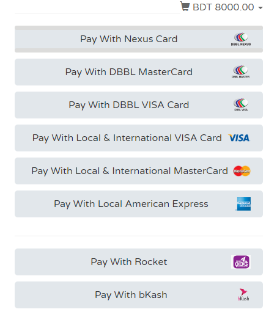

Square Debit/Credit Card – Payment Gateway – For Australia, Canada, Japan, United Kingdom, or United States Based Shop
Ask client to signup: https://squareup.com/signup
Client will add his master card / visa card or payment gateway to get payment
Add new plugin ” Square For WooCommerce”
Settings> payment > enable square >
Paypal Set Up
Paypal(personal account):
- woo > Settings> payment > enable “paypal”
- Enable PayPal Standard
- title: Pay via paypal : Tokoo Store
- click set up : paypal email :client’s paypal login email
- save changes
Paypal checkout(sandbox) Set Up
Paypal checkout(business account):
- woo > Settings> payment > enable “Paypal checkout”
- Enable Paypal checkout
- title: Pay via paypal : Tokoo Store
- Live API Username
- Live API Password
- Live API Username
- Add Brand Name: store name & logo & Header Image
- enable: Require Billing Address & phone number
- enable : Checkout on cart page
- enable: Checkout on Single Product
- enable: PayPal Mark
Stripe Set Up
Plugin: install & activate : WooCommerce Stripe Payment Gateway
- woo > Settings> payment > enable “paypal”
- Enable stripe
- title: Pay via stripe
- Live Publishible key
- Live Secret key
- save
Others Plugins
~~ YITH Woocommerce Quickview ~~ WooCommerce PDF Invoices & Packing Slips
~~ WooCommerce Price Based on Country(PBC) ~~ YITH WooCommerce Wishlist
~~ YITH WooCommerce Ajax Product Filter ~~ YITH WooCommerce Compare
~`~ YITH WooCommerce Gift Cards









