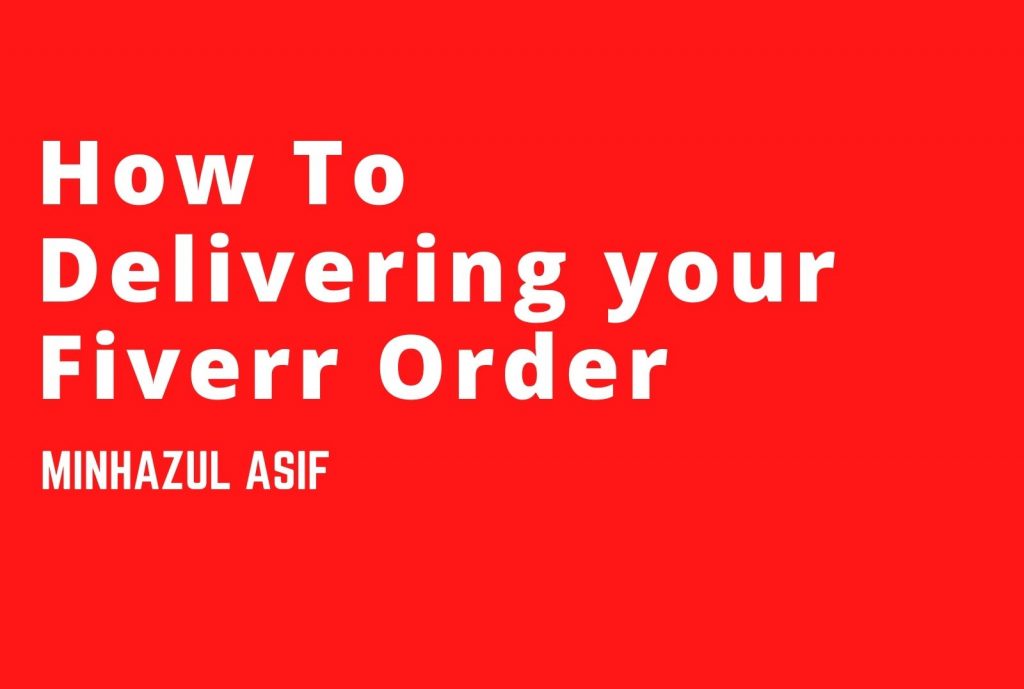Delivering your Fiverr Order
A clear and well-communicated process from start to finish will have buyers eager to work with you again and again. Use these tips when delivering your Pro order to earn great reviews — and repeat business!
Overview of the delivery process
Once you’ve completed an order, you’ll need to deliver your work to the buyer. The buyer then reviews your work and marks it as complete (or asks for a revision). If the buyer takes no action, the order will automatically be marked as complete three days after the due date.
Note: Delivering an order is the final part of a service offered to the buyer. Work samples or drafts should not be sent as a delivery.
Buyers purchase your Gig pay Fiverr in advance. When your order is successfully delivered and completed, you will receive 80% of the total order value. For example, if you price your service at $1,000, you will receive $800 for a completed order. For Fiverr Pro sellers, payment will have a 7-day clearing process.
To deliver an order:
1.Once logged in, from the Selling menu, click Dashboard.
2.Within the To-Do’s section, find an active order and click Deliver Now.
Note: You can access your orders in several ways, such as within emails, notifications, or by going to your Orders menu.
3.Within the Order page, you can click Deliver your order at the top, or scroll down to the bottom and click Deliver now.
4.To attach your delivery, click Upload Work.
Note: The single file limit is up to 1 GB. If you are not delivering a file, then you will be prompted to confirm that no file is attached. If your files exceed these limits, you can provide links to a third-party file-sharing service instead.
5.In the Describe your delivery in the details field, write a brief description of your delivery.
6.Select the image/file you want to be displayed in your Gig’s Live Portfolio.
Notes:
The work sample will appear on your Gig’s Live Portfolio once your Buyer approves it.
The work sample cannot be changed once the delivery has been sent.
7.Click Deliver work.