Get “PixelYourSite Pro” Plugin:
download from developerszone.net
1. from wp dashboard > go plugin > add new > upload
2. upload “PixelYourSite” – plugin + activate it
3. login facebook> go event mgr
5. https://facebook.com/events_manager
6. Data sources > fb pixel > get started > give website link > save > now close window
7. Top left > get fb pixel id: > copy pixel ID: 379142705863893
8. go “PixelYourSite” – from dashboard > keep blank (license) > activate > (either use minhaz or blank to activate license)
9. go pixelyour site > dashboard > “Add your Facebook Pixel ID” paste your “pixel ID”
10. at right -> FB Settings > enable -> “FB PIXEL” & Enable > save
11. EVENTS:::: at T op > click >> EVENTS -> Enable -> EVENTS > save
12. at below – if there are lots of events – openned -> you will see all there > Check all -> ENABLE > Save
13. woocommerce: tab -> check/tick ” Enable WooCommerce set-up”
NB: You must need to install and set up – Woocommerce At website – to get “woocommerce” option at pixelYourSite Plugin
14. Check -> all are ON for -> “Advanced Data Tracking”
15. How to capture Add To Cart action >> TICK -> all enable
16. Facebook ID setting -> TICK/ENABLE -> Treat variable products (content_id -> Product ID)
17. Default E-Commerce events > ENABLE -> Track Purchases
18. Track the Checkout Page -> ENABLE -> Enable the InitiateCheckout event on Facebook
19. Track remove from cart -> ENABLE -> Enable the RemoveFromCart
20. Track add to cart -> ENABLE _> Enable the AddToCart
21. Track product pages -> Enable the ViewContent
22. Track product category pages -> Enable the ViewCategory
23. Track WooCommerce affiliate button clicks -> DISABLE
24. Track WooCommerce PayPal Standard clicks -> ENABLE -> Send the event to Facebook
Finally save settings >>>
checking FB PIXEL is working or not
“>> install chrome extension: “”facebook pixel helper”” chrome extension .
https://chrome.google.com/webstore/detail/facebook-pixel-helper/fdgfkebogiimcoedlicjlajpkdmockpc?hl=en”
>> visit site via chrome > check Facebook Pixel helper (Its blue- green/ not)
>> if green – fb pixel is installed successfully !
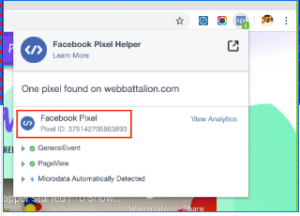
Google Analytics & tag manager
https://marketingplatform.google.com/home
> or https://analytics.google.com/analytics/web/
> login with gmail > anylytics acc name: minhazul asif
> ADMIN > CREATE property > web > NAME + URL + CATEGORY > ADD
“// website name: minhaz’s portfolio
// website link: www.minhazulasif.me
// industry : online community
// time: BD > next > I ACCEPT TICK > SAVE & GET GOOGLE analytics “”TRACKING ID””: UA-120277070-2″
> GET : GOOGLE OPTIMIZE : ID: UA-120277070-3
NOW PUT THAT AT PIXEL YOUR SITE > GOOGLE ANALYTICS > ID
>> SAMELY GOOGLE OPTIMIZE ID: and put at – pixel your site > save
>> SAMELY GOOGLE TAG MANAGER ID: and put at – pixel your site > save







