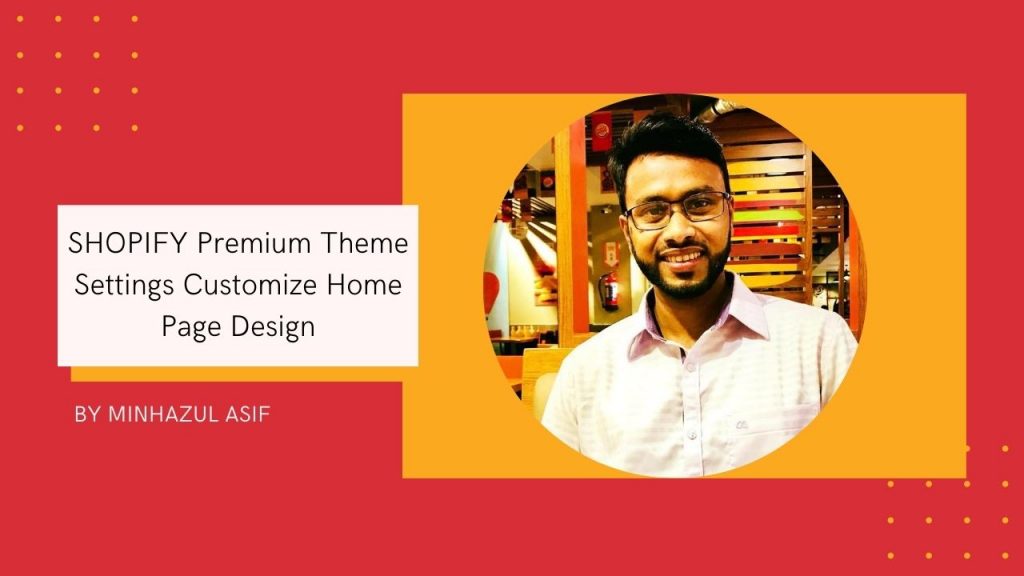- choose theme (premium theme from shopify store) – its free to use / 14 days
- from shopify panel > online store > themes > Shopify Theme Store > visit theme store > collection
(now depending on clients – no of product/ store size/ client preferance – choose perfect one for you )
https://themes.shopify.com/login
- here we are trying for : small inventories :
- let’s choose “Kingdom Theme” > choose > try theme :
- login to store (my site is: cmbd38.myshopify.com) > try theme > customize theme
- Shopify Premium Theme Settings
- at top-right of customizing panem : click: “Theme Settings”
** COLOR: CHANGE COLOR OF SIDEBAR – TEXT – LINKS – BACKGROUND
** Typography > heading > change font > choose preferred font(client/you) > select >
** fav icon > upload a smaller image then logo > select
** social media : just put the link of the social media – that you want to execute
— finally from top – right > save
Theme Customization(Home Page)
SLIDESHOW
click slide -01 > add banner image > add sub geading + main heading + button test & url (same-slide-02) > save
featured collection
- 2nd section of home page: – featured collection > Add & Show some collections that created !
Announcement Bar
Content: Get Any Product “40% Golden Autumn Discount”
Discount Link : https://cmbd38.myshopify.com/discount/gold40
NB: how to configure a specific discount & get the offer link : That’s shown at next section
DISCOUNT & Offers Configure :
Go : https://cmbd38.myshopify.com/admin > discounts Or,
Go: https://cmbd38.myshopify.com/admin/discounts
now we will configure discount amount & coupon codes
Discount code: SummerSale40
Types: %
Value: 40
Apply to: entire products (discount on all products)
Apply to: Specific collections (discount on some collections that we created)
Apply to: Specific products (discount on some specific product – manually we need to choose)
Minimum requirements: None
Customer eligibility: everyone
Usage limits:
Tick/ Check: Limit number of times – discount will be applied : 40
Tick/ Check: Limit to one use per customer
Active dates
start date : 14-SEP-2019
end date: 30-SEP-2019
(If needed – you can allow specific time range based offers: like “happy 2 hours Mother’s Discount” – 16SEP (9 am to 11 am)
Get Discount Link
after all configurations : you will get a discount link to do further marketing ..
Discount Link : https://cmbd38.myshopify.com/discount/gold40
SIDEBAR
Subscriber Pop up/ Newsletter :
Tick/ Check: Subscriber Pop up
Pop Up Text : SUBSCRIBE
@very Bottom : Click “NEWSLETTER” | POP UP NEWSLETTER CUSTOMIZE
HEADER IMAGE : ADD AN IMAGE FOR POP UP HEADER
TITLE; Subscribe us & Get Offers !
SUB-TITLE:
Stay up to date with our latest offers!
Get Any Product “40% Golden Autumn Discount”.
POP UP SETTING
TICK: enable pop up
show pop up after : 10 second (Standard)
show pop up : Choose from Dropdown>> each day
FEATURED PRODUCTS
choose a perfect / well rated – product (FEATURED FOR UR STORE)
Content : – all tick :
vendor : tick
Show truncated description : tick > set line : 5
Show quantity selector : tick
Hide out of stock variants : tick
Show dynamic checkout button : tick (add a “buy now button” – to directly pay without going to cart page
Gallery
image size: NORMAL
transition : SLIDE
interval: 4 sec
Enable image zoom: Tick
“SAVE” – From top – right
Subscriber to newsletter section :
Headline: Subscribe Us To Get Offers!
Sub-Heading:
Stay up to date with our latest offers!
Get emails with your own customised offers.
Best Collections @Home Page
select collection > create collection
Heading : Best Collections
description & SEO : These are Best Collections Of CMBD38 | Offers Ongoing
set featured image
Collection type: manual
after publish : come “Products” section to add products – MANUALLY
search products > add > write any “letter” > get all the products
manually add them – one by one > save
now search : “best collectio”- that created just now > add it > save
BLOG BOSTS
Column: 2 ta
Show post tags : tick
Show post author : tick
post excerpt: SMALL (this is blog description – and how much i want to show of a blog description)
Content > blog > select blogs > show “NEWS”- blogs
this will get – all the blogs at a time (but as column set – as : 2 // only latest 2 blogs will be shown here )
VISIT US
Headine : Contact us
Maps Link: go maps.google.com > search : codemandb > settings > Clik : “share & embedded” > share > take the link at put here
get Google Map API Key from below steps
Generate an API key for Google Maps
Steps Of Generating Valid Google Maps Api Key
- Visit the API Console, at this link: https://console.developers.google.com
- Log in with your gmail account.
- Hit the project list button & hit “create new project”
- Write a Project name, agree with the terms and then hit Create.
- Hit the Enable API button.
- Search for Maps Embed API or Google Maps Javascript API or Google Maps Geocoding API select it
- Enable it for your current project.
- After the API’s are enabled, click the Create credentials button.
- Choose to create an API Key.
Restrict API access to only your store
Your API key is a unique identifier to your map section. To prevent YOUR API others from using it, must need to restrict API access.
Steps To restrict your API key Are:
- Go to the Credentials page of the Google API Console.
(Click Link: https://console.developers.google.com/projectselector/apis/credentials?pli=1) - Select your project from the menu > hit credentials
- Click the Edit button on the API key you generated.
- Click HTTP referrers(web sites)
- add any domain where you will use map (Example: minhazulasif.me)
- From “API Restrictions” Click “Restrict Key” & from dropdown – Choose”given map Api” & Save
- Now just see your api is green & directly “embedded google map”or “street view google map”, “embedded Iframe”will work on your site – for generation this legal & valid API
thanks
minhazul asif,
web instructor, CodemanBD