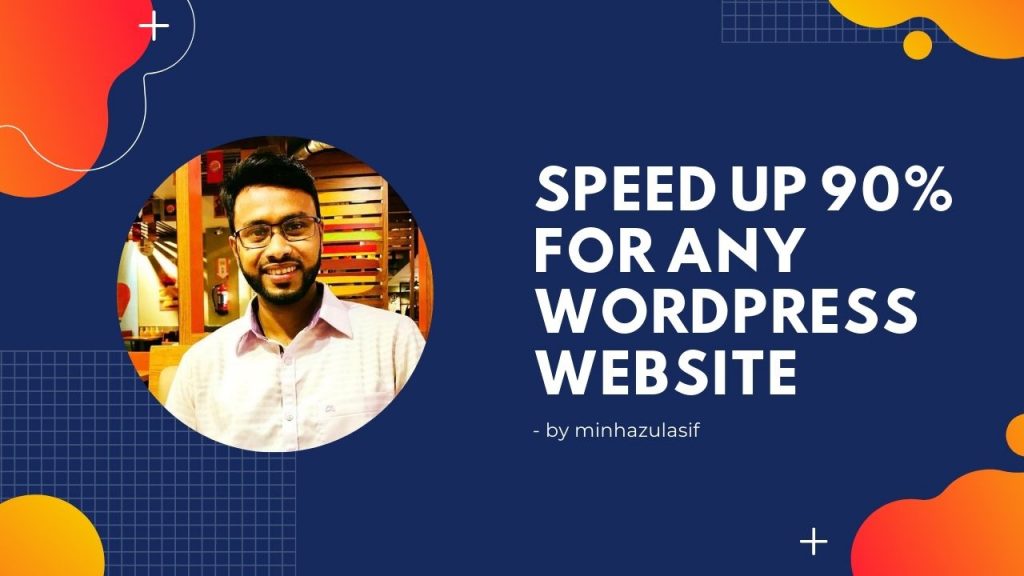| PRECAUTIONS::: |
| 1. complete all the tasks of website? (IF YES, THEN PROCEED) |
| 2. do you take back up of the wp website (IF YES, THEN PROCEED) _ Using ALL IN ONE WP MIGRATION |
| 3. do you take befores after screenshot of gtmetrix and google page speed checker (IF YES, THEN PROCEED) |
| 4/ take backup of .htaccess |
| GET BEST PLUGINS (REMIUM) |
| ** wp rocket: https://mega.nz/#!jOZDBYpI!wO9lSnMAwAarrISrQ7apJczfhKQKTcD8mTo7uwAHbrk |
| 1. autoptimize: https://mega.nz/#!SeBi2IYB!qGha3Q-Ox4PgEKbYj1kXvLhcdWQ8tUslezybU7TUg5Q |
| 2. async-javascript: https://mega.nz/#!KCZihaoK!HQ3vF81AWfwl5ZX-ZoU2PudtqEnObf_zujYqAcYoAVg |
| Analyze your site’s speed ::: |
| https://gtmetrix.com/ |
| https://developers.google.com/speed/pagespeed/insights/ |
| Pingdom: https://tools.pingdom.com/ |
| WaterFall Catcher: https://www.webpagetest.org |
| LightHouse Chrome Extenson: https://chrome.google.com/webstore/detail/lighthouse/blipmdconlkpinefehnmjammfjpmpbjk/related?hl=en |
| 1. WP ROCKET |
| Get WP Rocket Licensed Version: WP ROCKET: https://mega.nz/#!jOZDBYpI!wO9lSnMAwAarrISrQ7apJczfhKQKTcD8mTo7uwAHbrk |
| install the plugin and go to dashbord and see below options: |
| wp rocket > settings > BASIC > LazyLoad: |
| >> Tick -> Enable for images >> Tick -> Enable for iframes and videos |
| Mobile cache: |
| Enable -> caching for mobile devices |
| Enable -> Separate cache files for mobile devices |
| UserCache |
| Enable -> Enable caching for logged-in WordPress users |
| SSL cache: |
| Enable -> Enable caching for pages with https:// |
| Imoji cache: Enable(by default) |
| Use default emoji of visitor’s browser instead of loading emoji from WordPress.org |
| Embedded: |
| >> Disable WordPress Embeds |
| Cache Lifespan: >> |
| Cache Lifespan : 10 hours |
| WP ROCKET > Settings > Static Files |
| Minify files >> |
| HTML |
| CSS (must – see what is the state of the website – if broken – remove tick) becasue this enable may cause – broken sites |
| Combine files: |
| Google Fonts – Enable |
| CSS – Enable |
| Remove query strings: |
| Enable -> Remove query strings from static resources (must – see what is the state of the website – if broken – remove tick)-becasue this enable may cause – broken sites |
| WP ROCKET > Settings > PRELOAD |
| Sitemap preloading: |
| Enable -> Activate sitemap-based cache preloading |
| Preload bot -> Enable -> Automatic |
| Clear cache – finally by WP ROCKET |
| wp dashoard > at top > wp rocket > clear cache |
| MUST DELETE – W3 TOTAL CACHE – IF IT IS INSTALLED 🙂 |
| Autoptimize – By By Frank Goossens (futtta) – Free Plugin |
| https://wordpress.org/plugins/autoptimize/ |
| – Settings > Autoptimize > HTML, CSS< JS |
| – Optimize HTML Code – Tick |
| – Optimize CSS Code – Tick |
| >> Save Shanges > Save changes and empty cache |
| – Settings > Autoptimize > extra |
| – Google Fonts > 5 no. Combine and load fonts asynchronously with webfont.js |
| – Remove query strings from static resources -> Tick (MUST SEE SITE STATUS – if broken – romove tick) |
| – Settings > Autoptimize > images |
| – Optimize images -> on the fly and serve them from a CDN. -> TICK |
| – Image Optimization quality -> Lossy (MUST SEE SITE STATUS – if broken – choose GLOSSY or LOSS LESS) |
| – at top > aauto optimize > delete cache |
| use only when speed is not sufficient |
| Async JavaScript – By By Frank Goossens (futtta) – Free Plugin |
| https://wordpress.org/plugins/async-javascript/ |
| – Async JavaScript > Wizard |
| – enable – async js |
| – Go https://gtmetrix.com/api/ |
| – Login gtmetrix -> get api and using – user name and api – it will give you a test score. |
| – Step 4 ->> Proceed -> is your site is ok : YES > Apply Settings |
| – Async JavaScript > Settings |
| – TICK – Enable Async JavaScript? – TICK – Also enable Async JavaScript for logged in users? – TICK – Also enable Async JavaScript on cart/ checkout pages? |
| – Tick -> Enable Autoptimize Support: |
| – Tick -> jQuery Method: DEFER/ asynnc – which is better ? apply that one |
| – Save Changes |
| just for testing all plugin & themes performance on speed (not necessary) |
| P3 Plugin Profiler |
| benefit: take decision – which plugin – should be eleminated for much speed absorption) |
| https://wordpress.org/support/plugin/p3-profiler/ |
| – Step 1: click scan > autoscan > view result |
| – step – 1/b advance settings > ok |
| – Step 2: click -> Run time by plugin > now see – what plugins are shown here and how much speed they are killing .. |
| jetpopup – 1.02 ms elementor extra – 2.03 ms real time find and replace – 3.02 ms all in one wp migration – 2.08 ms |
| – step 3: the shown plugins are taking much much speed (may be those are very god plugins – but you can’t configure them well, so they are taking huge speed. |
| – decision-01: think – what service is done by the plugins (think an alternative plugin – to do the job) / then delete the plugin |
| – decision-02: try re-configure(delete the plugins and install & configure again) – and test again… |