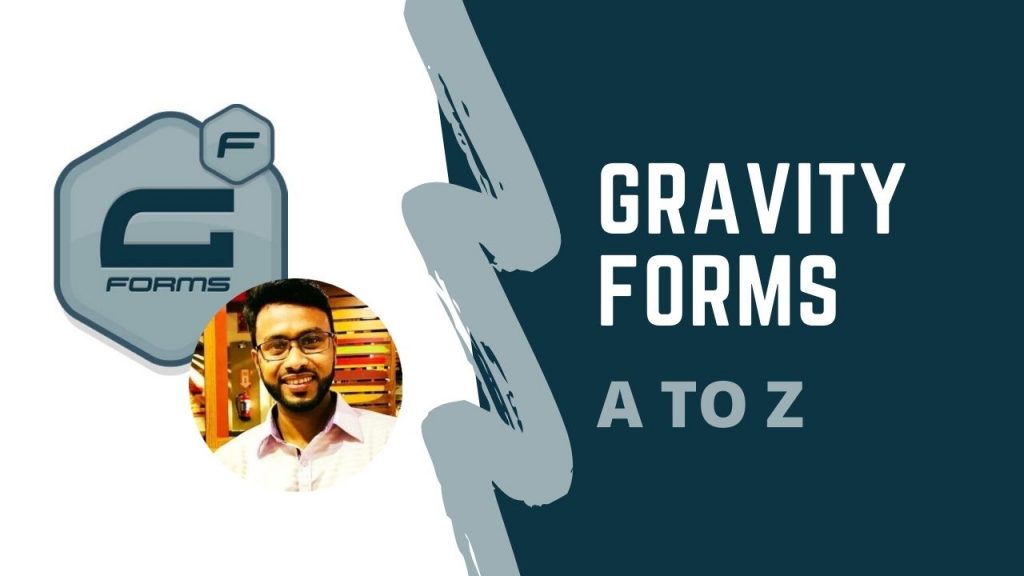Biggest era of WordPress Form Solutions
(Create Any Custom Form That You Can Visualize)
- Gravity Form Full Playlist: https://www.youtube.com/playlist?list=PLMqgQUPEEDttiSEsvRROcPuIMQO7xOIzo
- Single Topic Wise Video :
Gravity Form SIMPLE CONTACT FORM https://youtu.be/w9qGjZqqYXY
Gravity Form MULTI SECTION FORM: https://youtu.be/oEFJQOtatIU
Gravity Form MULTI STEP FORM: https://youtu.be/3-OnCWIf04g
Gravity Form SETTINGS/CONFIRMATION/ ADMIN MAIL https://youtu.be/jOJ4lNd6G74
Gravity Form POP UP: https://youtu.be/39pOiUok4Is
Gravity Form MAILCHIMP: https://youtu.be/qawguiqebVo
Gravity form STYLER PRO: https://youtu.be/NgA7w7Zm53c
Gravity Form PRODUCT PRICE CALCULATION(PAYPAL): https://youtu.be/3-LdOP2Ofv0
Gravity Form – ADVANCED PAYPAL + STRIPE PAYMENT(LOGIC):: https://youtu.be/XPms8uwsiyM
Gravity Form Quiz: https://youtu.be/MsEpWF-n32U
Gravity PDF & PDF Download: https://youtu.be/I_LwH9L3-BE
Gravity Form Image Choice: https://youtu.be/y-NKBLce17I
Gravity Form Conditional Logic(medical admission form): https://youtu.be/OSpl_PiHi5g
Form Design : 01 : Simple Contact Form
Process
- Name
- Phone
- Message
- Gender : radio – Male/ Female / 3rd Gender
- Course: Dropdown – wp/ web / lead
- Checkbox, I agree
How to add and design a gravity form at a page
- Install & activate essential elementor addons
- From wp dashboard > click essential addons
- Click: elements > ENABLE ALL > Save Changes
- Create a page edit with elementor > add “EA GRAVITY FORM”
- Now choose – the gravity form – that you created
- ENABLE : Custom Title & Description : write “preferred title”
- DISABLE: Title
- Settings > page layout : elementor full width
- Edit EA Gravity Forms > Style
- ENJOY UNLIMITED CUSTOMIZATION
- Form container : background color: + add padding + form width
- Input & Textarea: input box background color + text color + input width + SPACING
- SUBMIT BUTTON: fill width + background color + text color
- Error message : text color : RED
- Radio & Checkbox: Custom Style > increase size + color & checked color
- Thanks you message – color + font + color
Form Design : 02 : Multi Section Form
Process
> add section: personal info
– name
> add section: company info
– company name
– job title
> add section: education info
– university name
– subject
Form Design : 03 : Multi Step Form
Process:
> Add some page break
> add page break: personal info
– name
> add page break: company info
– company name
– job title
Form Design : 04 : form settings/ confirmation/ admin email / redirect url & page
Confirmation message
- Go to form > edit >
- Settings > confirmation > default confirmation edit >
- Paste msg that client give you


Admin Notification
- this is the admin email that website owner will get
- default wordpress dashboard admin email treated as admin email
- you can change “ from email”
- change subject
- change personal admin email body
- by default viewer data that is filledup by viewer go to admin email

Form Design : 05 : pop up form by popup maker
Process
- Create a General form which we want to to show at on click popup
- install popup maker plugin
- from dashboard click popup maker add > new popup
- give a title “fform pop up”
- ADD A GRAVITY FORM to the pop up content
- TRIGGER > ADD new trigger > auto open
- Targeting: choose page/ pages where you want to show the popup
- Display > center pop up
- When you click on the button the gravity form will be popuped
Form Design : 06 : mailchimp lead collect form
Process Of Create a form & integrate with mailchimp Addons
- Create form
- Install – Gravity Mailchimp Addon(as plugin)
- Signup mailchimp.com > account > extras > api key
(https://us19.admin.mailchimp.com/account/api)
- Create A key > copy this & paste at Gravity form > mailchimp settings
(Gravity form > settings(main) > mailchimp > )
- Form > edit your form > setting > mailchimp > create one!
Form Design : 07 : styler pro to customize form design
Process of Creating a form & design with “STYLER PRO”
- Install gf styler pro addon as plugin
- Gravity form > main settings > default theme: choose one(classy) + Universal Settings: choose that theme : classy + custom css: ON + Reinforce customization: Tick
- Create a form
- Go form settings > styler pro > choose : same theme
- + enable icon: font awesome
- First name – last name
- Go appearance > style form > half – half both
- See the both fields will be at 1 row
- Choose filed icon > color icon
Form Design : 08 : paypal product price calculation form
Process – Paypal payment form
- Install gf paypal
- Form > settings > paypal > i agree(Tick) > save
- Create form > settings > paypal > create one >
- Add email : of client paypal account: ex: minhaz.freelance@gmail.com + transaction type: products
- Edit form >
- Name
- Product: (Multiple )name of the product + field option: dropdown :
—— product – price
—– 1 apple : $10 — price: $10
—– 2 apple : $15 — price: $15
—– 3 apple : $25 — price: $25
- Product: (customer will write amount )name of the product + field option: single :
—— product – price
—– apple : $15
- Add a total field > to calculate the price
- Update > preview > enjoy !
Form Design : 09 : paypal & stripe conditional logic payment form
Process – Paypal & MasterCard (Logical) payment form
Install gf paypal & gf stripe adons
Form > settings > paypal > Tick/ Confirm: PayPal IPN Setting > save
Form > settings > stripe > Stripe API: Test >
*** Publishable API Key: (client will give you)
*** Secret API Key: (client will give you)Payment Collection Method: Gravity Forms Credit Card Field
Stripe Webhooks Enabled?: Tick/ Enable
Create form > add first name – last name – email – phone – address – city – state – zip – country – product 01 – product 02 – total
Add a field : “Choose payment method” – add 2 – dropdown option : PAYPAL + STRIPE
ADD CREDIT CARD & APPLY PAYMENT LOGIC
Add field > credit card >
Go advance option of “credit card” > enable conditional logic >
SHOW ALL :
** CHOOSE PAYMENT METHOD : IS -> “STRIPE”
CREATE PAYPAL FEED
Edit form > Settings > paypal > add new feed
Paypal email > (client’s paypal login email address – client will give)
Edit form >
Add email : of client paypal account: ex: minhaz.freelance@gmail.com
Mode: TEST
Transaction Type: Products & Services
Payment amount : form total
Billing Information: match : first – last – email – phone – address
Cancel URL: www.fb.com/products
Enable Conditional Logic
SHOW ALL :
** CHOOSE PAYMENT METHOD : IS -> “PAYPAL” > Update Settings
CREATE SYRIPE FEED
Edit form > Settings > stripe > add new feed
Stripe feed name: pay via stripe
Transaction Type: Products & Services
Payment amount : form total
Enable Conditional Logic
SHOW ALL :
** CHOOSE PAYMENT METHOD : IS -> “STRIPE” > Update Settings
Form Design : 10 : Gravity Quiz – Score – instant answer – pass/fail – percent calculation
Tasks: Instant Ans-Marks / Grade/ Pass-Fail Calculate
What Is It ?
- MCQ question/quiz
- Instant correct answer show
- Total marks show/ Grade/ Pass-Fail Show (After Submit)
Requirements
- Gravity Quiz Addon
Process & Configure
- Install & Activate Gravity Quiz Addons
- Create new form
- Name, batch, email ..
QUIZ FIELDS
- Add a “quiz field” from advanced fields
- Now : write question at level
- At radio Button – there are 3 options as MCQ & ADD values at radio options
- MARK THE CORRECT OPTION (TICK)
- ENABLE/ CLICK : “WEIGHTED SCORE”
- @WEIGHT: PUT MARKS FOR CORRECT ANSWER : example: 10
- @WEIGHT: PUT MARKS FOR WRONG ANSWER : example: 0
- Enable answer explanation: NB: WRITE HERE THE TRUE ANSWER, ALSO YOU CAN EXPLAIN WHY ITS TRUE!
In this sequences add – 10 questions and configure – QUIZ answers & marks > UPDATE
FORM SETTING > CONFIRM MSG
*** NB: For quiz results : you must disable (default confirmation text message)
> Form settings > confirmation > default confirmation
> edit > remove the message given there
SHOW MARKS / PASS/FAIL / GRADE
- After form create & edit > click form settings > QUIZ
- ENABLE/ TICK: Shuffle quiz fields
- ENABLE/ TICK: Instant feedback
- Click : Pass/Fail
- Set Pass Percentage : ex: 80% (means – if he get 80% marks : he will pass)
- Quiz Pass Confirmation: You Passed!
- Quiz Fail Confirmation: You Failed!
(NB: Click right toggle icon : to get variations of Quiz Result)
Quiz Pass/ Fail : Results Format
Option-01: Congrats you: {quiz_passfail}
Option-02: Your Result Grade Is: {quiz_grade}
Option-03: You Got Marks(Percent%): {quiz_percent}%
Option-04: Total Score: {quiz_score}
Option-05: Get Results & Correct Answer Details: {all_quiz_results}
Form Design : 11 : Gravity PDF – pdf output – pdf download at confirmation /admin email
Tasks: form data – after submission make submitted data to pdf & download pdf option
Get plugin: https://wordpress.org/plugins/gravity-forms-pdf-extended/
Process:
>> create a form
>> settings > pdf > tools > fonts > download core fonts
>> form settings > pdf >
>> name: write a name like: “subscribe form”
>> file name: after download pdf file name: like: “subscription form pdf”
>> settings > PDF > template > header > add logo / company info
>> save
>> again to settings > pdf > get pdf shortcode :
like: [gravitypdf name=”pdf output” id=”5dcaf632cbdaf” text=”Download PDF”]
>> put the shortcode at > settings confirmation > edit >
>> remote msg
>> put >> {all_field} + below put pdf shortcode
{all_fields}
[gravitypdf name=”subscribe form” id=”5dcafb9b967a8″ text=”Download PDF”]
>> same – ta admin notification eo dibo >
{all_fields}
[gravitypdf name=”subscribe form” id=”5dcafb9b967a8″ text=”Download PDF”]
Form Design : 12 : Gravity Image choice at option – radio button – checkbox
> ADD ADDONS > GRAVITY IMAGE CHOICE (gf image choice)
> now add radio button > click use image > upload image
Form Design : 13 : Gravity Conditional Logic – medical admission form
Field-01: name
—– page break —–
Field-02: Choose country as image choice: BD + IND + USA
—– page break —–
** Condition-01: if country is BD : show Cities of BD
** Condition-01: if country is IND : show Cities of IND
** Condition-01: if country is USA : show Cities of USA
Field-03: City : dropdown : bulk upload > all bd cities (adv > conditional logic> tick > show : country > is > BD)
Field-03: City : dropdown : bulk upload > all ind cities (adv > conditional logic> tick > show : country > is > IND)
Field-03: City : dropdown : bulk upload > all usa cities (adv > conditional logic> tick > show : country > is > USA)
—– page break —–
Field-04: HSC GPA (number field) – limit to (min: 0 – max: 5.0)
—– page break —–
** Condition-01: if HSC GPA is 5 : show Manchester medical
** Condition-02: if HSC GPA is 4.5 : show Khorokpur medical
** Condition-03: if HSC GPA is 4.0 : show Bangladesh medical
Field-05: medical choice: radio: Manchester medical ((adv > conditional logic> tick > show : HSC GPA > is > 5.0)
Field-05: medical choice: radio: Khorokpur medical ((adv > conditional logic> tick > show : HSC GPA > is > 4.5)
Field-05: medical choice: radio: Bangladesh medical ((adv > conditional logic> tick > show : HSC GPA > is > 4.0)
thanks
Minhazul Asif
Founder & CEO of CodemanBD/ WebBattalion/ Zora IT/ DevelopersZone.net
https://whatminhazulasifwrite.com