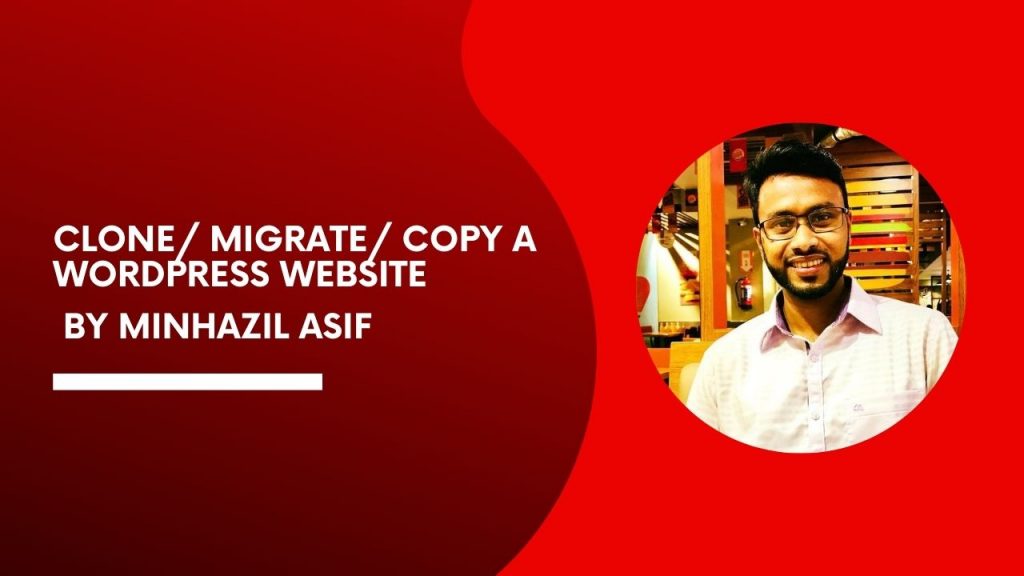| DETAILS STEPS |
| go public_html > site folder > right button(compress) > choose “zip” & give a name of the compressed folder |
| check the name of your old site’s database from minhazulasif.com/permatex2/wp-config.php |
| go “cpanel > phpmyadmin” > click the database that used for old site(“minhazulasif_parmatex2”) > click “EXPORT” – at top >> option: quick + SQL >> Go >> site database will be downloaded (say “minhazul_manual_clone.sql”) |
| now cpanel > file manager > create a new folder(say ‘permatex2’) > upload the compressed folder there > extract it > delete zip > move te files to main folder (‘permatex2’) > delete that empty folder |
| now cpanel > mysql database > create new database(say ‘permatex2’) + create new user(say ‘permatex2’) with pw (say “Minhaz@summit.039” + assign that user to that created database > and give all privilege |
| go cpanel > file manager > public_html > permatex2 folder > edit “wp-config.php” file > now change the database name(say ‘permatex2’) + user name(say ‘permatex2’) + pw as created |
| now go cpanel > phpmyadmin > click the database that created (say “minhazul_manual_clone”) > at the right side click “IMPORT” (at the top) > choose the downloaded database “minhazul_manual_clone.sql” >> Go |
| 2 important checkpoint & editing |
| go cpanel > file mgr > public_html > permatex2 > edit wp-config.php > check $table_prefix = ‘wpqq_’; NOTE: MAKE SURE BOTH TABLE PREFIX IS SAME. (wpqq_”) NOTE: MAKE SURE BOTH TABLE PREFIX IS SAME. (wpqq_”) |
| go CODEMANBD.CON (NEW DOMAIN) >> phpmsql >> click the new databse “minhazul_permatex2” > click “wpqq_options” >> see first 2 option (siteurl & home) >> the option value is now “old domain” . “https://minhazulasif.com/task” now double click on it and change it to new domain “https://codemanbd.com/manual_clone” – FOR BOTH |
| SUMMARY |
| >> old site folder download |
| >> find old site’s DB name from wp-config.php |
| >> download the DB from phpMyadmin(old database export) |
| >> AT NEW SITE -> create a folder > upload the zip (that i downloaded from old server) >> and extract & move it to that folder. |
| >> AT NEW SITE > MySQLDB -> create DB + create user + add user to that DB |
| >> AT NEW SITE > PHPmyAdmin -> import downloaded db at new database |
| >> AT NEW SITE FOLDER > wp-config.php > edit > DB+USER+PW change as per new DB info |
| >> both folder > wp-config.php > edit >> check both table prefix is same of not |
| >> AT NEW SITE > PHPmyAdmin -> Click on NEW DB -> Click “wp-options” Table -> change the option url of (siteurl & home) -> Change it to: “new domain name” |
| >> NOW ENJOY ! |