connect woocommerce site
- go mailchimp dashboard > connected sites> woocommerce > connect
- go wp dashboard > install & activate “Mailchimp for WooCommerce” – by mailchimp plugins
- wp dashboard > mailchimp plugin> CLICK CONNECT > GIVE ACCESS & GET CONNECTED
- Store Settings > add name – location – address for your store – phone etc- currency: us dollar
- aUDIENCE Settings > choose list that you want > save all changes
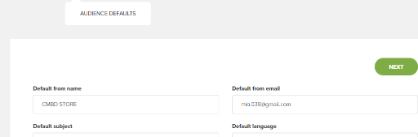
- mailchimp plugin > Sync e click – wait few seconds > clock at logs > save changes
- Now go mailchimp account – settings > see connected sites —>> click: (www.codemanbd.com – connected)
7. Now go mailchimp account – settings > see connected sites —>> click: (www.codemanbd.com – connected)
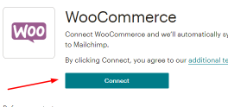
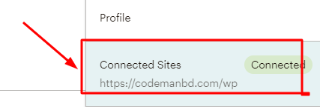
AUTOMATION -01 (POP UP SUBSCRIBER FORM)
AUTOMATION -01 (POP UP SUBSCRIBER FORM)
>> Mailchimp account settings > “CONNECTED SITES” > pop up form > ADD > now design pop up form(just change logo) > add necessary fields > change contents > SAVE > PUBLISH >> atomatically – pop up will add to your each website page (it will collect data/leads, i mean if anyone complete the pop up form – the data will go to mailchimo list & also that can be extracted at csv. >> Mailchimp account settings > “CONNECTED SITES” > pop up form > ADD > now design pop up form(just change logo) > add necessary fields > change contents > SAVE > PUBLISH >> atomatically – pop up will add to your each website page (it will collect data/leads, i mean if anyone complete the pop up form – the data will go to mailchimo list & also that can be extracted at csv.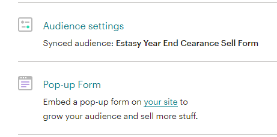
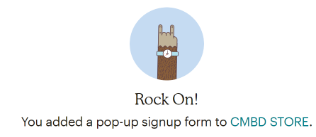
AUTOMATION -02 (ABANDONED CART)
WHAT IS ABANDONED CART: if anyone go to your shop > choose product to be purchased and add to cart – but don’t pay >> ITS CALLED – ABANDONED CART (The cart that discarded)
HOW MAILCHIMP KNOW (+HOW ABANDONED CART MAIL SENT:: >> now via mailchimp api key – mailchimp get notified – and automatically with those selected cart products // a reminder mail will go to client (TO REMEMBER HIM TO PAY AND PURCHASED)
Go connected sites – click abandoned cart > edit
To: see automatically – FROM & TO is green
design: edit design > now edit the abandoned cart mail template > add logo .. change footer , social media icon info and linking
NB: At body there are some automated fields are set – to track the cart product info , name, price, model.. (DONT’T CHANGE THEM)
NB: There are also – some recommanded products are shown – if not needed, you can delete them.
TARGET ALL GREEN LIE THE IMAGE BELOW ::
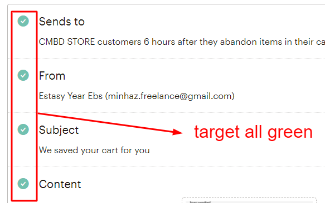
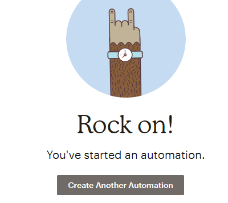
AUTOMATION -03 (product target notification)
>> Go connected sites - click abandoned cart > edit
>> To: see automatically - FROM & TO is green
>> design: edit design > now edit the abandoned cart mail template > add logo ..
>> change the titleof the target product marketing OFFER : ex: get 50% off -for buying 2 products
>> save > send > continue > start sending > rock on !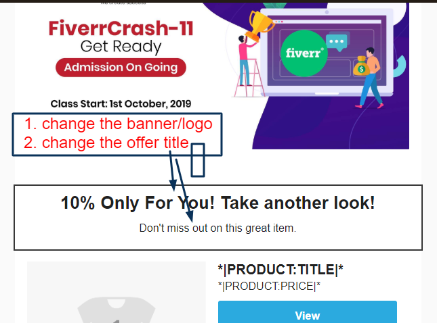
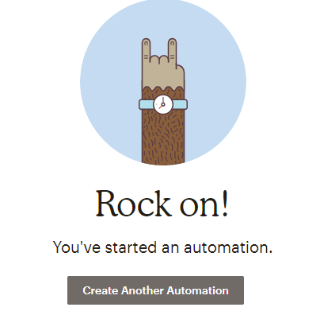
*** AUTOMATION -04 - a (order confirmation)
*** AUTOMATION -04 -b (Order Invoice)
AUTOMATION -04 -c (Cancellation Confirmation)
AUTOMATION -04 -d (Order Refund)
NB: EACH TIME :: you must go - connected sites > Order Notifications > do all > again connected sites
>> Go connected sites - click abandoned cart > edit
>> To: see automatically - FROM & TO is green
>> design email > toggle on : as clint want (ex: (order confirmation) - (order invoice) - (order refund) - (order cancel)
>> design: edit design > now edit the template > add logo (left all others options as it is)
>> save > send > continue > start sending > rock on !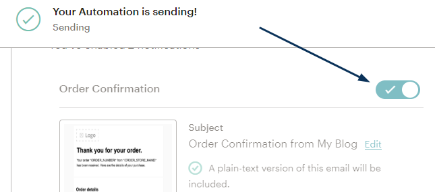
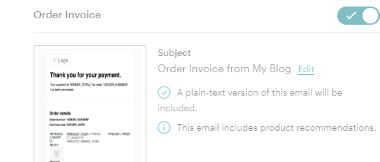
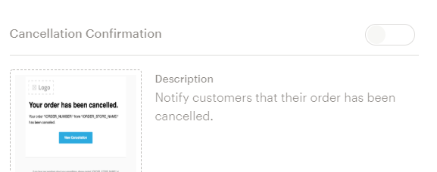
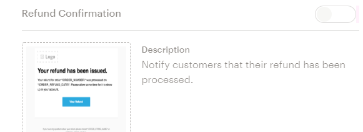
WOO MAILCHIMP AUTOMATION REPORT
> MAILCHIMP DASHBOARD > AT TOP : CLICK: REPORT
> CLICK - AUTOMATIONS 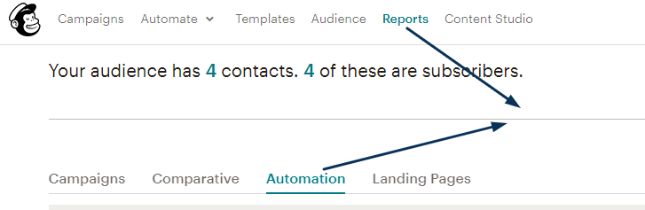
HIT : VIEW REPORT

> SEE THERE ARE HUGE REPORTS
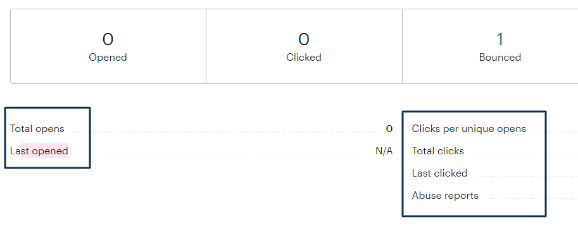
AT GIG AND KNOCK OF CLIENT – TELL THEM THESE POINTS : EXTRA OFFERS /FEATURES THAT ANOTHER FREELANCER WILL NOT GIVE YOU FREE
- I WILL GIVE YOU / Daily/weekly report on-The number of clicks, bounce, Successful deliveries, Subscribers, most clicked,location
- YOU CAN : Export the Subscriber with clicked/openned & make another segment with thw openned subscriber
- YOU CAN : send them recurring another new template with new campaign / automation
*** PRODUCT PERFORMANCE TRACK : REPORT > ECOMMERCE > PRODUCT ACTIVITY & ORDER HISORY
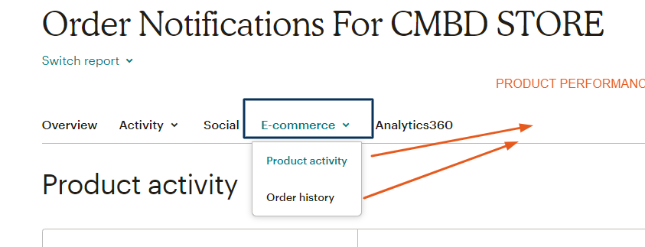
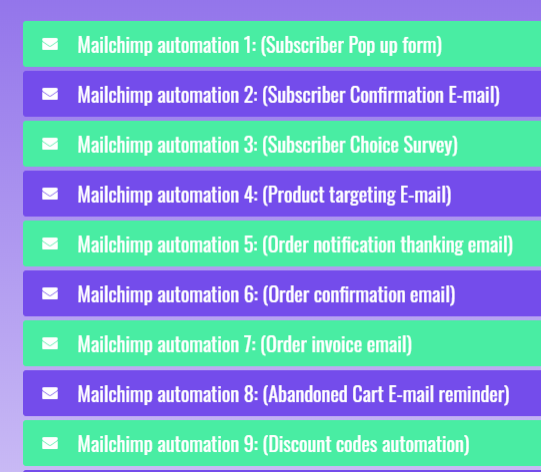
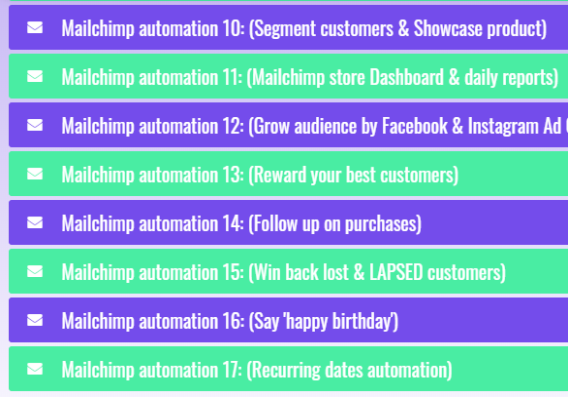
ASSIGNMENT – MAILCHIMP WOO AUTOMAIONS
Mailchimp Woocommerce Automation (Connect Ecommerce Store)
*** Mailchimp automation 1: Subscriber Pop up form
When subscriber visit a store a subscriber popup form that converts website visitors to subscribers
*** Mailchimp automation 2: Subscriber Confirmation E-mail
After subscription Subsciber will get a “Confirmation em-ail” thanking him
*** Mailchimp automation 3: Subscriber Choice Survey
mailchimp created product choise survey form will get his preferances
*** Mailchimp automation 4: Product targeting E-mail
according to the choice mailchimp will send Email reminder to people about the cool stuff they saw on your website.
*** Mailchimp automation 5: order notification thanking email
by This E mail, Say thanks with some kind, heartfelt words (or kind, heartfelt GIFs) when someone makes their first purchase.
*** Mailchimp automation 6: order confirmation email
When a customer purchase a product an order confirmation email notification with confirming him the purchase.
*** Mailchimp automation 7: order invoice email
after each purchase order invoice email with confirm the order details, price & product details
*** Mailchimp automation 8: abandoned Cart E-mail reminder
Send a friendly e mail reminder to people who leave your store without checking out and cart left abandoned.
*** Mailchimp automation 9: discount codes automation
discount codes created in WooCommerce to your emails and automations with a Promo Code content block.
*** Mailchimp automation 10: segment customers & Showcase product
Track and segment customers based on purchase history and purchase frequency & Showcase products to recommend them
*** Mailchimp automation 11: Mailchimp store Dashboard & daily reports
View detailed data on your marketing performance in your Mailchimp Dashboard & daily report for each automations CLICKED, VIEWED & PURCHASED customers
*** Mailchimp automation 12: Grow audience by Facebook & Instagram Ad Campaign
Grow your audience and sell more stuff with Facebook and Instagram Ad Campaigns in Mailchimp.
*** Mailchimp automation 13: Reward your best customers
Share super-secret offers with customers once they’ve bought a couple things.
*** Mailchimp automation 14: Follow up on purchases
Ask customers to review a product they bought recently, or recommend other stuff they might like.
*** Mailchimp automation 15: Win back lost & LAPSED customers
Reach out & offer them huge to the customers who haven’t bought anything in the past few months but was regular customer.
*** Mailchimp automation 16: Say ‘happy birthday’
Celebrate with an exclusive offer or cheerful message that sends on the birthday field in your list by customer & offer him to purchase on birthday.
*** Mailchimp automation 17: Recurring dates automation
Remind people to renew a membership or celebrate a special day each year, like an anniversary.








